Step by step instructions on how to create your first ITS web transaction based on standard ABAP dialog program using SE80
SAP web transactions are wen applications that are developed inside SAP using standard ABAP dialog
programming. You can then convert these to internet services which creates templates within the ITS for each
screen of the SAP dialog transaction.
Step 1 - Create basis ABAP dialog program
Follow instructions here on how to create a basic ABAP dynpo program/transaction
Step 2 - Create Internet Service
Within transaction SE80 select 'Internet Service' from the dropdown, enter a name for your new service (i.e. ZITSEXAMPLE)
and press enter
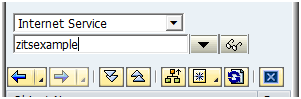
Enter the transaction code you want to create your internet service based on (i.e. ZEXAMPLE)
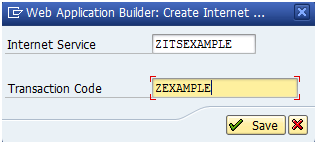
Step 3 - Add templates to your internet service
Now right click on your new internet service and choose option Create->Template
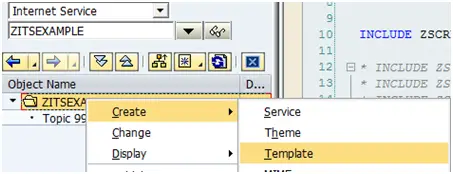
Enter the program name and screen number of the dialog program you want base your template on (i.e. ZSCREENEXAMPLE / 0100) also
enter a style such as 'Classic'.
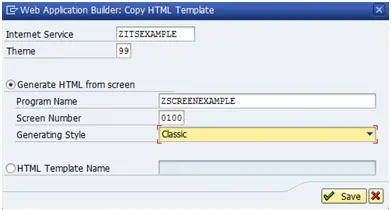
The following template should then be created
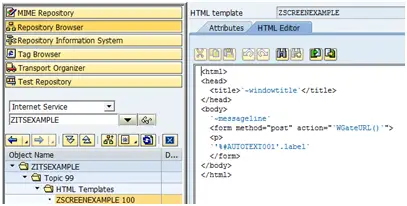
Step 4 - Publish Internet Service
Once you have saved the internet service you need to right click on it and select the option
Publish->Complete Service
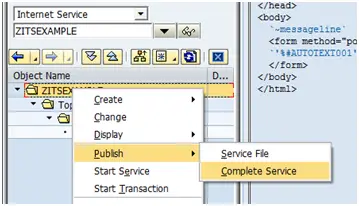
Step 5 - Execute tcode SICF
Execute transaction SICF and simply press the execute button without changing the defaults
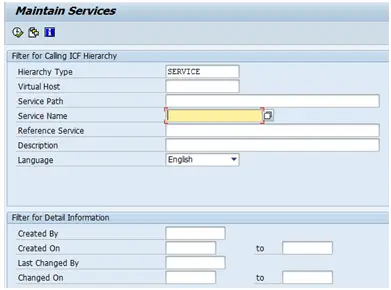
Step 6 - Create internet service within tcode SICF
Unlike BSP's and web dynpro's you need to manually create the internet service reference with transaction SICF.
To do this simply find the its directory (...sap/bc/gui/sap/its) and right click on the node and select 'New Sub-Element'
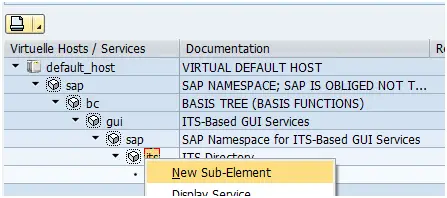
Enter name of service and choose 'Independent Service'
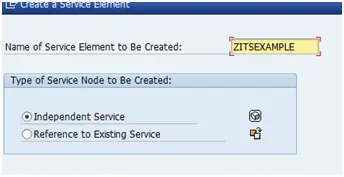
Step 7 - Internet service GUI Configuration
Click GUI Configuration and enter the relevant details such as the following and press the execute button.
~ITSMOBILE 1 ~TRANSACTIOn ZEXAMPLE ~THEME 99
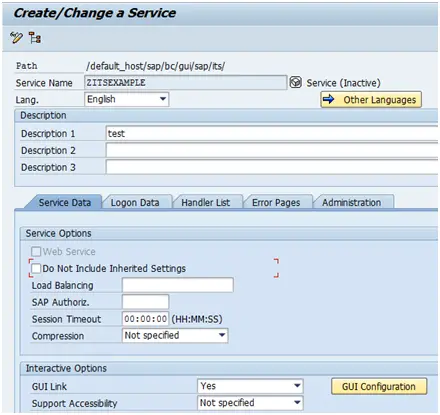
Step 8 - Internet service Handler list
Within the Handler List tab enter the relevant handlers (i.e. CL_HTTP_EXT_ITS), you may need to talk to your basis team if this one does not work. Once this has been done save the service.
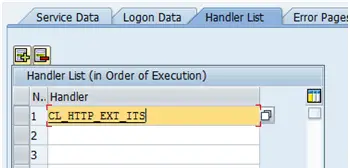
Step 9 - Activate Internet service
Now return the the tree structure and right click on the service and select 'Activate Service'
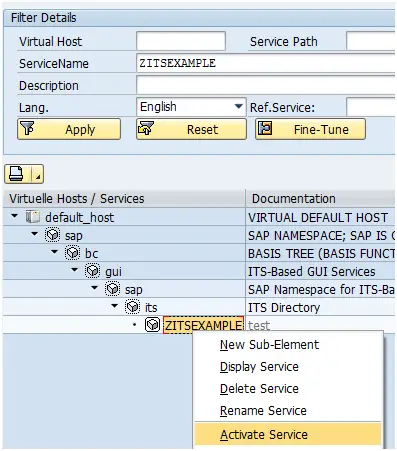
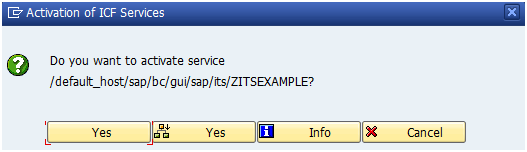
Now right click on the service and select Test Service
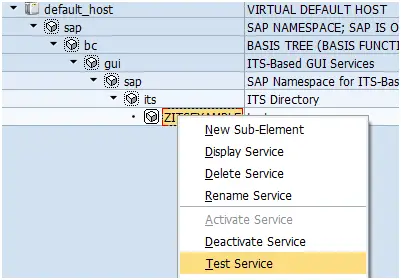
Your ABAP dialog program should then be execute within a web transaction
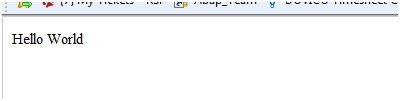
Related Articles
SAP Web Application Development using ITS - Example ABAP code and information
Netweaver - Information about SAP netweaver technologies
SAP GUI for HTML - running SAP on a PC that does not have the SAP client installed
Creating your first very simple OData SAP Gateway Service
Maintain web services - Use of transaction SICF to activate and maintain SAP web services
SAP Web Application Development - Example code and information on various areas of web development
SAP GUI for HTML - running SAP on a PC that does not have the SAP client installed
Internet transaction server ( ITS ) - advantages and disadvantages
ITS Flow logic - advantages and disadvantages of using ITS flow logic
Developing SAP Web Transactions - using SE80 and then published to the ITS
