Create basic SAPScript document using transaction SE71
The following steps show you how to create a basic SAPScript document within your SAP system.
Step 1 - Execute transaction SE71
Execute tcode se71 and enter name of your new sapscript document i.e. ZFORMTEST and press create
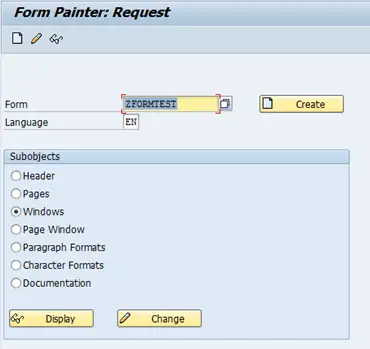
Enter description
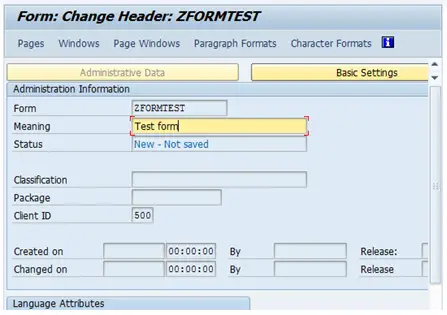
Step 2 - Create page
Click on the page tab and enter a name for your new page
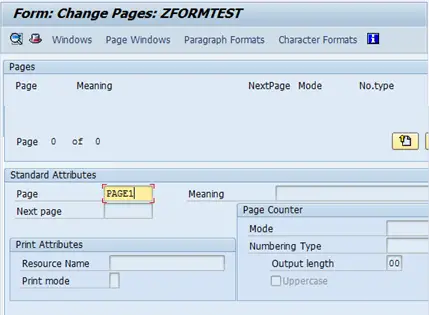
Now enter a meaning/description
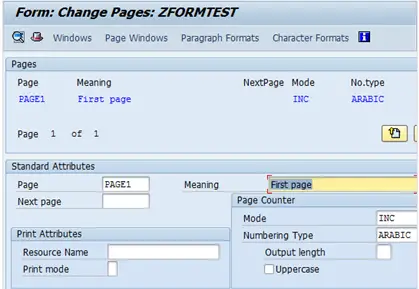
Step 3 - Window
Now select the windows tab/button, main window should already have been created
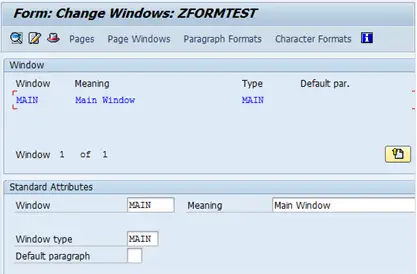
Step 4 - Create page window
Now click on the page window tab/button and add your page to your window via the 'Edit->Create Element...' option
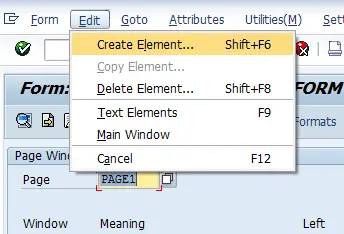
Double click on the main window withon the popup
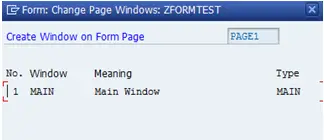
Now enter width and height
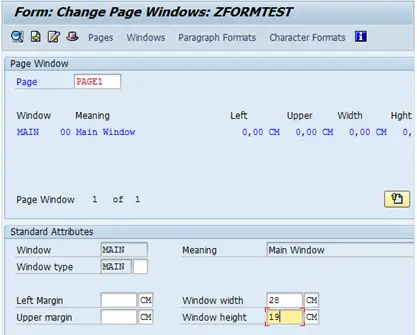
Step 5 - Create Paragraph
Click on the paragraphs tab/button and enter name of your paragraph i.e. L1
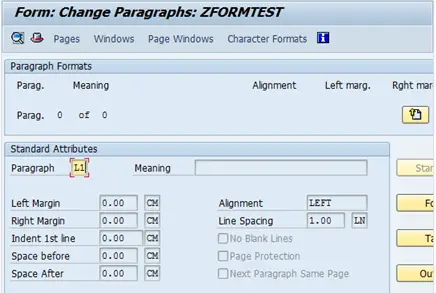
Now enter Meaning/Description
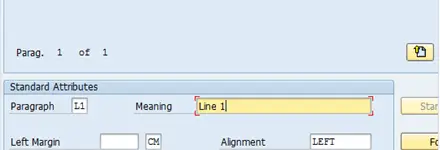
Step 6 - Header defaults
Click on header button and enter defaults for form i.e. first page, default paragr, orientation
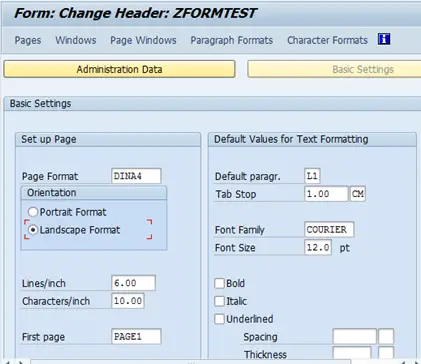
Step 7 - Save and activate
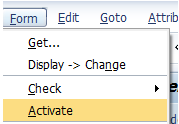
Step 8 - Test
Test your new form using the 'Utilities->Printing Test' option
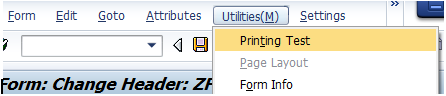
You should see a blank page

Add lines to your SAPScript document
Related Articles
SAPScript Development Info - Example code and information on various areas of SAPScript development
Debug SAPscript form
Execute ABAP code from within SAPScript code
SAPscript function modules used to populate form
Maintenance and implementation of SAPScript texts in SAP
Start SAPScript document on specific page number
SAP standard texts Object and Text id details required to retrieve value
Maintenance and implementation of standard texts or SAPSCript texts

