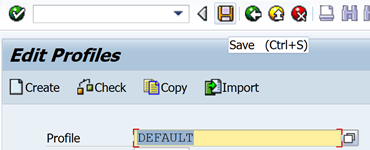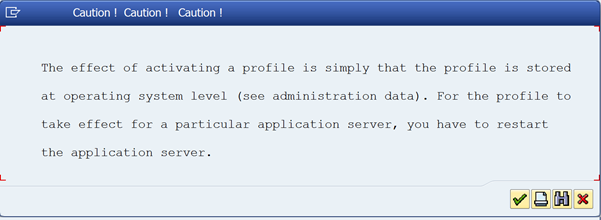Before we get into how to maintain profile parameter you firstly need to know that there are two types of parameter in SAP. Those that can be dynamically changed and those that can’t. For those that can you are able to change the value directly via transaction RZ11, for the others you need to update the value using a default or instance profile via RZ10.
DEFAULT & INSTANCE parameter profiles
These profiles are basically a group of parameters and their value which needs to be assigned to the SAP system at startup. Just for information when an SAP system starts up, it looks for profile parameters within instance profiles first, then uses default profiles. If neither profile can be found it will use the standard default for the parameter.
Maintain profile parameter via RZ10
It’s not that obvious when using transaction RZ10 but once you know it’s quite easy to do if you follow the below simple steps. Although this is really for info only and should be passed to the basis team and should not be performed if you are not sure of the consequences.
Step 1 – Execute transaction RZ10
First, execute tcode RZ10 and find the profile you want to update. This is actually not that obvious to do which is why this should probably be done by the basis team who know which profile is currently being used.
Also if you press change on a specific profile it will actually tell you if it is not the current active one.
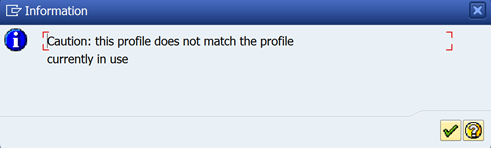
Step 2 – Change/add parameter within the profiles
Enter the profile you want to update
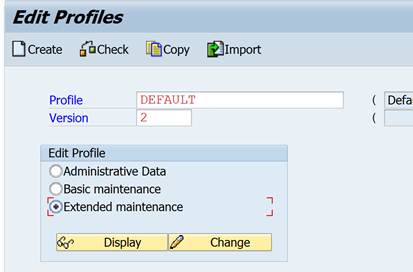
Press the change button and then click the add new parameter on the next screen
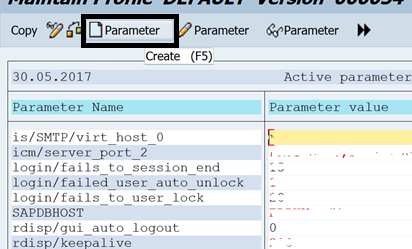
Now enter the parameter details including a new value
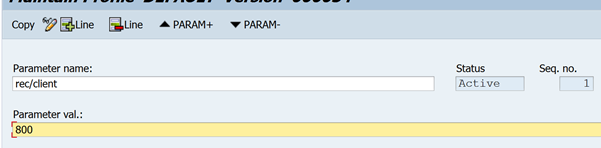
Please be aware that if you follow the below step and save the changes they will take effect when the SAP instance is restarted, so be sure you know what the effect of your changes are.
From this point, it’s not obvious how you save but if you press the back button twice a SAVE option will appear on the resultant popup after the second time. Press this save.
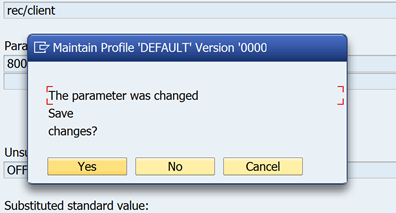
You will now have returned to the list of parameters within the profile. Again it’s not obvious how to save so just press the back button again and select SAVE on the resultant popup
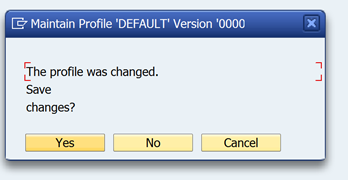
Now on the main RZ10 profile screen press SAVE. The profile will now be saved and activated. I believe this will now become the active default profile for the SAP system.